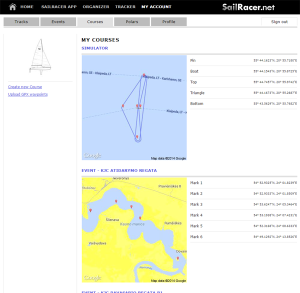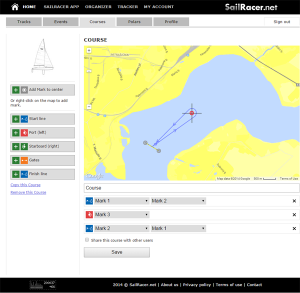Course management
Courses might be created manually on the website or uploaded from your mobile device.
To create course manually navigate to My account > Courses, and click Create new course on the left side bar.
First you need to put some marks (waypoints) on the map. There are two options to do this:
- right mouse click on the map, on the desired mark place – the mark will be added and dialog will appear to enter the name and the coordinates.
- drag the map while center marker (cross) will be in desired mark place and click Add Mark to center button at the left side bar.
To correct the mark properties – click on the mark and dialog will be opened.
To relocate the mark – drag and drop it to another place, or change the latitude/longitude fields in the mark dialog.
The “course” is a sequence, specifying the order and the side in what the marks should be taken.
Example above is the course of:
- Starting line
- One windward mark what should be left on the port lide
- Finishing line
To enter this course in the sytem you have to:
- Click on Start line button at the left side bar
- Select pin (left) and boat (right) marks in drop-down boxes, bellow the map
- Click on Port (left) button, select the windward mark in a drop-down
- Click on Finish line, and select the marks

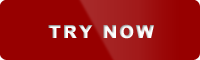 Try now
Try now